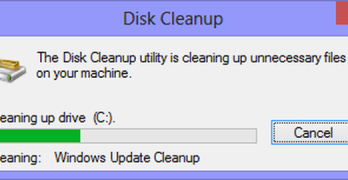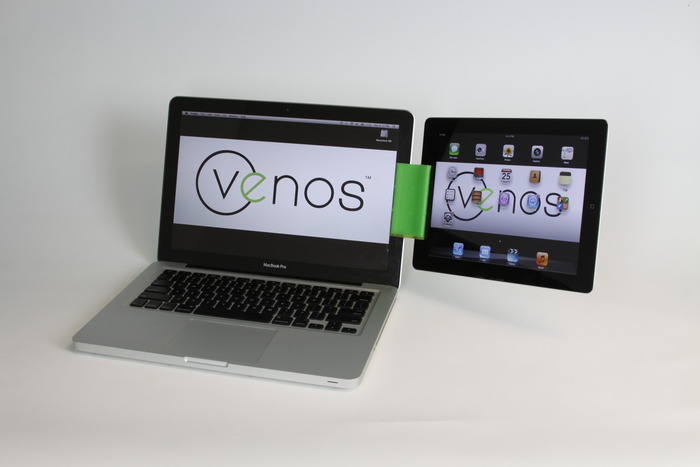As much as I don’t like to install stuff on the Eee to make sure I don’t use up the already limited memory on it, the limitations with the software bundled with the Eee leave me no choice sometimes. Case in point: SMPlayer, the built in video player on the Eee, after some time, does not play audio. The Eee plays mp3s and other sound files alright; it doesn’t seem to be a soundcard issue. One day I just got pissed off with SMPlayer mysteriously refusing to play audio after an hour or two. I decided to just install VLC on my Eee. Besides, VLC is my default media player on my XP desktop, why shouldn’t I not install this open-source beauty on my Eee? And guess what: it works beautifully.

So how do we install the VLC Media Player on the Eee’s default Xandros Linux OS? Since Xandros is derived from Debian—a free operating system that can be downloaded though cable or broadband internet connection, it shouldn’t be hard to install the Debian version of VLC onto the Eee. I actually did the installation via a terminal window, and these are the steps I took:
- Open up a terminal window (Ctrl + Alt + T in simple mode)
- Type in sudo nano /etc/apt/sources.list to open up the list of available repositories.
- Add these repositories to the list:
deb http://download.videolan.org/pub/videolan/debian sarge main
deb-src http://download.videolan.org/pub/videolan/debian sarge main
Update: the above source no longer seems to have VLC. Put in the below source instead. Thanks to Eighty80 for the info.
deb ftp://ftp.uk.debian.org/debian stable main contrib non-free
- Then do Ctrl + X to exit the repositories list, and Y to save the list
- You should be taken back to the main terminal screen. Now type in sudo apt-get update to refresh and download the latest software packages from your repositories. This might take a while.
- After the software packages have been downloaded, you should now enter sudo apt-get install vlc libdvdcss2
And that would be it. After the necessary software has been downloaded and installed, you should be able to see the VLC icon under Applications > Multimedia. Enjoy!