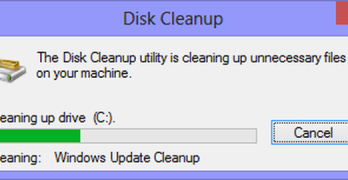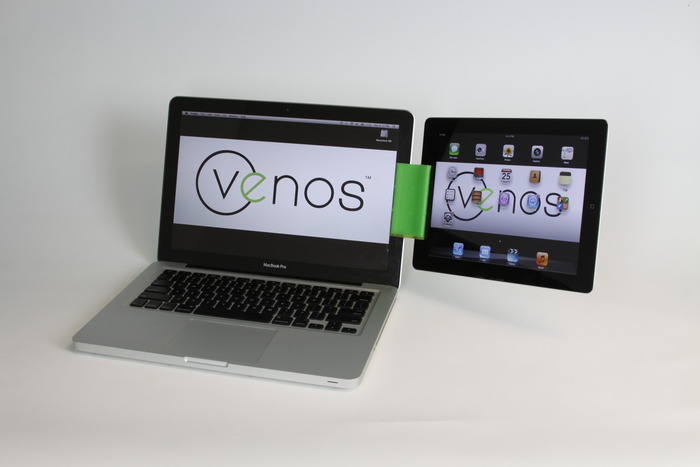For those who long to overclock their Windows XP-running 901s and 1000Hs but can’t use Eeectl, Gadzet gives a guide on how to modify the awesome overclocking software to be able to use on EeePCs other than the 701.
For the Asus Eee PC 901 model, edit the [Settings] section of eeectl.ini with your favorite text editor and change to the following configuration’s value:
[Settings]
Core.Save = Fan;
Core.Menu = Speed,embed; Fan,popup; Backlight,popup; Core;
Core.Keys = aw+esc,Core._quit; aw+down,Speed._down; aw+up,Speed._up; aw+f3,Backlight._down; aw+f4,Backlight._up; aw+0,Fan._auto; aw+3,Fan.30; aw+5,Fan.50; aw+7,Fan.70;
Core.Icon = Temp.C,FFFFFF; Fan.;
Core.IconDelay = 4000
Speed.Profiles = 30,166,0,1000MHz – Low; 39,166,0,1300MHz – Medium; 48,166,1,1600MHz – Maximum; 51,176,1,1700MHz – Turbo Low; 54,176,1,1800MHz – Turbo High;
Speed.StepDelay = 500
Speed.FSBIconMul = 1
Fan.Profiles = 0,30,53; 25,58,54; 30,62,59; 35,64,62; 40,70,64; 50,75,65; 60; 70; 80; 90; 100,90,75;
Backlight.Profiles = Lowest,13; Low,25; Medium,35; Bright,70; Ultra bright,100;
[States]
Fan.Mode=1
Fan.Speed=
For the Asus Eee PC 1000h model use the following configuration:
[Settings]
;
; List of modules allowed to save their state.
Core.Save = Fan;
;
; List of modules to add to system menu.
; List consists of blocks “Name,Mode”.
; See the table above for the list of available modules.
; Mode can be embed(module menu items add right to the menu) or popup(module has its own submenu), default is embed.
Core.Menu = Speed,embed; Fan,popup; Backlight,popup; Core;
;
; Hotkeys list
; List consists of blocks “Modifier+Key,Method”
; Modifier can be any combination of a(lt), c(ontrol), s(hift) and w(indows)
; Key can be key name (like “home”, “del”, “g” or “8″) or key code (for example “%1B” for the escape key)
; See the table above for the list of the most useful methods.
Core.Keys = aw+esc,Core._quit; aw+down,Speed._down; aw+up,Speed._up; aw+f3,Backlight._down; aw+f4,Backlight._up; aw+0,Fan._auto; aw+3,Fan.30; aw+5,Fan.50; aw+7,Fan.70;
;
; List of icons to show in the tray.
; List consists of blocks “icon,color”.
; See the table above for the list of available icons.
; Color is 24-bit hex value in BGR format, FFFF00 by default.
Core.Icon = Temp.C,FFFFFF; Fan.;
;
; Pause between icon changes, msec.
; Set to 0 to disable automatic icon changing.
Core.IconDelay = 1000
;
; Speed profiles list.
; List consists of blocks “FSB,PCIE,Voltage,Name”.
; FSB is the real FSB frequency (70MHz stock, 100MHz max), not the rated one which is
; this value multiplied by four, or the CPU one, which is this value multiplied by nine.
; PCIE is PCI Express bus clock frequency.
; Voltage is CPU voltage flag, 0 for Low, 1 for Normal.
; This flag is ignored for all(and even named) intermediate values.
; Name is just what to show in the menu(”Suspend” is the special profile to set before entering sleep mode).
; You may omit Name in case you want to hide profile from the menu, however it will still be used as an
; intermediate value.
;
; Note that changing the frequency includes a step-by-step transfer through all intermediate
; values, i.e. if you change the frequency from 70 to 100 MHz and settings contain also 80
; and 95MHz, first the frequency will be changed to 80, then to 95 and only then to 100MHz.
; When comparing, FSB speeds are taken in account first and if they are equal — PCIE speeds get comapared too.
;
Speed.Profiles = 30,166,0,1000Mhz; 39,166,0,1300Mhz; 48,176,1,1600Mhz; 54,176,1,1800Mhz; 54,188,1,2000Mhz;
; Pause between steps in described process, msec.
Speed.StepDelay = 500
; Multiplier for the FSB icon. You may set it to 9 to see the CPU speed in the tray instead of the FSB one.
Speed.FSBIconMul = 1
;
; Fan profiles list.
; List consists of blocks “Speed,C_Temp_On,C_Temp_Off”.
; Speed is the fan speed (0-100).
; C_Temp_On(used in Automatic mode) is temperature(Celsius) when this profile should be activated.
; C_Temp_Off(used in Automatic mode) is temperature(Celsius) when this profile should be deactivated.
; You may set both temp fileds to 0(or just omit them) if you don’t want them to be used in Automatic mode.
Fan.Profiles = 0,30,53; 20,58,54; 25,62,59; 30,64,62; 35,70,64; 40; 50,75,65; 60; 70; 80; 90; 100,90,75;
;
; Backlight profiles list.
; List consists of blocks “Name,Value”.
; Name is just what to show in the menu.
; Value is the backlight brightness intensity(0-100).
Backlight.Profiles = Lowest,13; Low,25; Medium,35; Bright,70; Ultra bright,100;
[States]
Fan.Mode=1
Fan.Speed=
Since I have a 701, I obviously haven’t tried it (Eeectl works fine without any mods), but if you own a 901 or 1000H just be careful. We don’t want any damaged software/hardware here.